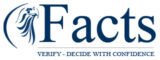Submitting your academic credential evaluation or verification application online is a crucial step for anyone planning to study, work, or immigrate abroad. The online portal is typically designed to offer convenience, transparency, and faster processing. However, like any online transaction, you may sometimes face issues—one of the most common being a declined payment. If you’ve tried to complete your online application and received a message that your payment didn’t go through, don’t worry. This is a fixable issue, and there are several potential solutions and steps you can take to resolve it efficiently.
This blog will walk you through everything you need to know if your online payment was declined during the application process—from understanding the possible causes to detailed steps for resolving the issue.
Why Payments Get Declined in Online Application Systems
There are multiple reasons why your payment might not go through. Some of the most common ones include:
1. Insufficient Funds or Credit Limit Issues
If you’re using a debit or credit card, your payment might be declined due to low balance, exceeding your daily spending limit, or reaching your card’s credit ceiling.
2. Card Issuer Blocking the Transaction
Sometimes, your bank or card issuer may block a transaction they consider suspicious, especially if the transaction is international. This is common with applications submitted to global education assessment or verification bodies.
3. Incorrect Card Details
Small errors—such as entering the wrong card number, expiry date, CVV, or billing address—can lead to immediate transaction failures.
4. Technical Issues on the Portal
Occasionally, the problem lies with the application platform itself. It could be undergoing maintenance, or there might be a technical error preventing secure communication with the payment gateway.
5. Card Type or Country Restrictions
Some portals only accept specific types of cards (Visa, MasterCard, etc.), or they may not support payments from certain countries due to compliance or regulatory reasons.
Step-by-Step Guide to Resolving a Declined Payment
If your payment has been declined, don’t panic. Follow these steps to troubleshoot and find a solution:
Step 1: Double-Check Your Payment Details
Make sure that all card details have been entered accurately:
-
Cardholder name
-
Card number
-
Expiry date
-
CVV (security code)
-
Billing address (especially the postal/ZIP code)
Even a single incorrect digit or typo can result in a failed transaction.
Step 2: Check with Your Bank or Card Issuer
If the payment still fails, call your bank or card provider immediately. Ask them:
-
If the transaction attempt was recorded
-
Why it was declined
-
If there are any restrictions or security blocks in place
Sometimes, they may simply need to authorize the payment manually or lift a temporary block.
Step 3: Try a Different Card or Payment Method
If the issue persists with your current card, try using a different one. Some online portals also offer alternate payment methods such as:
-
Interac (for Canadian users)
-
Net banking
-
Third-party payment processors (like PayPal, in some cases)
Be sure to check if your chosen payment method is supported by the application portal.
Step 4: Clear Browser Cache and Cookies
Technical glitches can sometimes be caused by outdated or conflicting browser data. Clear your browser cache and cookies or try a different browser or device. Chrome, Firefox, and Safari are usually recommended for secure transactions.
Step 5: Ensure Compatibility with International Transactions
If you are applying from a country outside the one where the application body is located, make sure your card allows international payments. Some banks disable this by default for security reasons. You may need to log in to your banking portal or speak with a representative to enable this feature.
Step 6: Attempt the Payment Again After Waiting
If the portal encountered a temporary outage or server error, wait for 10–15 minutes and try submitting your payment again. Avoid repeated rapid attempts as this could trigger additional security flags.
Step 7: Contact Customer Support
If none of the above solutions work, reach out to the customer support team of the credential evaluation or academic verification service. Include the following details in your message:
-
Your full name
-
Application reference number (if you have one)
-
Date and time of the failed transaction attempt
-
Type of card used and issuing bank
-
Any error message you received
Support teams are typically responsive and can investigate the issue or offer alternative payment instructions.